Last Updated / Reviewed: April 3rd, 2024
Execution Time: 10 – 30mins
Goal: To keep the historical data and ensure its availability for future use,it is important to extract the data from UA
Ideal Outcome: Historical UA data enables the analysis of long-term trends and patterns, providing valuable insights for future strategies, including UA Data backup.
Pre-requisites or requirements: This SOP only works for Universal Google Analytics
Why this is important: Google’s announcement that they will no longer support the previous version of Google Analytics, Universal Analytics (also known as UA), on July 1, 2023, means it is time for Google Analytics 4 (GA4) Migration.
Where this is done: In your Google Analytics Account (https://analytics.google.com/)
When this is done: A backup or migration should be done before July 1st, 2024
Who does this: The person responsible for website, social media or digital marketing or anyone that have access to the google analytics account in MCC or IT.
The Value of Historical Data
Web analytics helps you understand how people interact with your website, what they like, and what they do. This information isn’t just a bunch of numbers; it’s like a guide to what your audience cares about. It helps you connect with them and grow your business. Keeping old data from Universal Analytics (UA) can be very important for making plans and staying competitive. It’s a big decision that can affect your online business in a world where using data wisely is increasingly important.
Why Backup UA Data?
Universal Analytics’ historical data can offer insights that drive decision-making and future growth. Recognizing trends, learning from past successes or failures, and using this information for future actions is an invaluable tool.
Key Considerations for Backing Up UA Data
Several factors play a role in the decision-making process when determining whether or not to back up your Universal Analytics (UA) data. Here are some points you should consider.
Volume and Age of Data
- The longer you’ve used UA, the more historical data you accumulate. This data may span multiple years or cover significant events such as marketing campaigns, product launches, or website redesigns.
- Review the duration and events covered by your UA data. Consider how these historical snapshots could inform future planning or provide valuable insights.
- If the data encompasses substantial volume or critical timeframes, backing it up becomes more valuable as it may be leveraged for trend analysis, seasonal planning, and long-term strategy.
Usage of Data
- How often you reference older data indicates its importance to your ongoing operations. Regular or even occasional use emphasizes the significance of this historical data.
- Analyze how frequently you reference past data in current decision-making or performance evaluations.
- If your operations rely on constant or sporadic access to historical data, retaining it post-UA shutdown becomes critical for continuity.
Future Planning
- Understanding how historical data might contribute to future strategies is vital. This includes marketing campaign planning, website design changes, product development, and more.
- Evaluate your strategic planning processes and ascertain how historical data may fit into future roadmap development.
- If past performance data is projected to shape future actions, ensuring its availability post-UA becomes a strategic imperative.
Options Available For Backup Historical Data From Universal Analytics
You have several options when backing up historical data from Universal Analytics (UA). These choices range from manual methods to Free and Open Source solutions like Matomo, depending on your needs, technical skills, and the specific nature of the data you wish to preserve. Many connectors are also available to tools like PowerBI or BigQuery.
Manual Methods for Backup
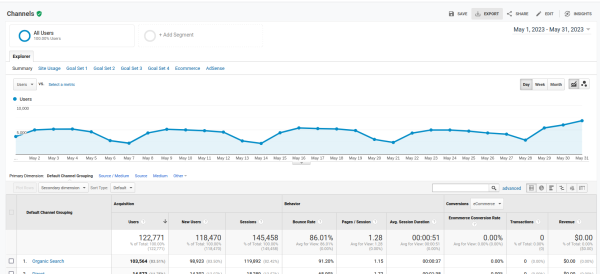
The easiest is using the export option available in Universal Analytics Reports. All you need to do is go to the Universal Analytics Report you want to download and use the standard export option available. It allows you to export your reports to different formats, including PDF and CSV.
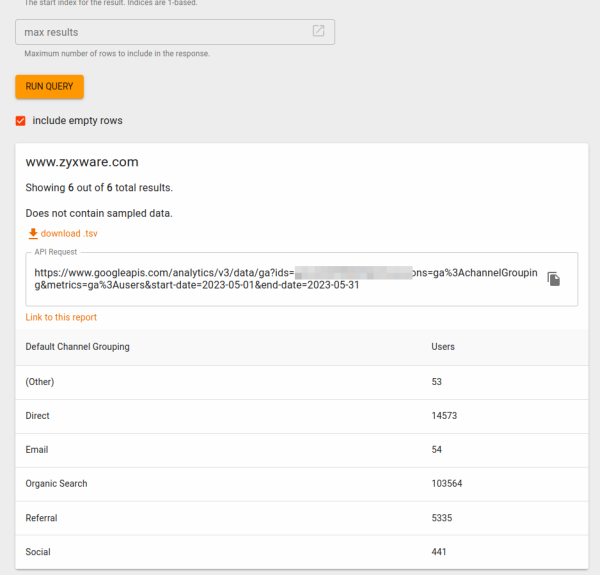
The Google Analytics Query Explorer allows you to manually input all the required dimensions and metrics and execute the query to get the necessary data.
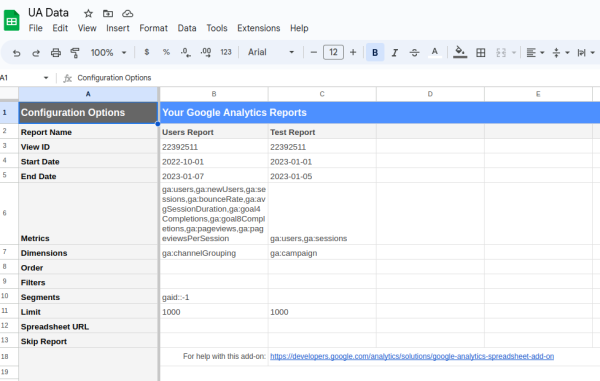
Google Analytics Sheets Add-On offers flexibility by creating report configurations and options to generate the reports within Google Sheets.
Conclusion
The decision to backup UA data isn’t uniform for every business but migration is not optional since Universal Analytics stopped since 2023.
Contact for assistance: temitope.somuwa@heirsholdings.com (Website Officer at Heirs Holdings)